In the restaurant there can be requests from the customer like:
- We'd like to split the table, and keep the bill different — split table
- We'd like to move to from table x to y — transfer table
This article will walk you through the step-by-step guide to handle such use-cases.
Split a table
- Select the table which you would want to split. Let's say table 7.
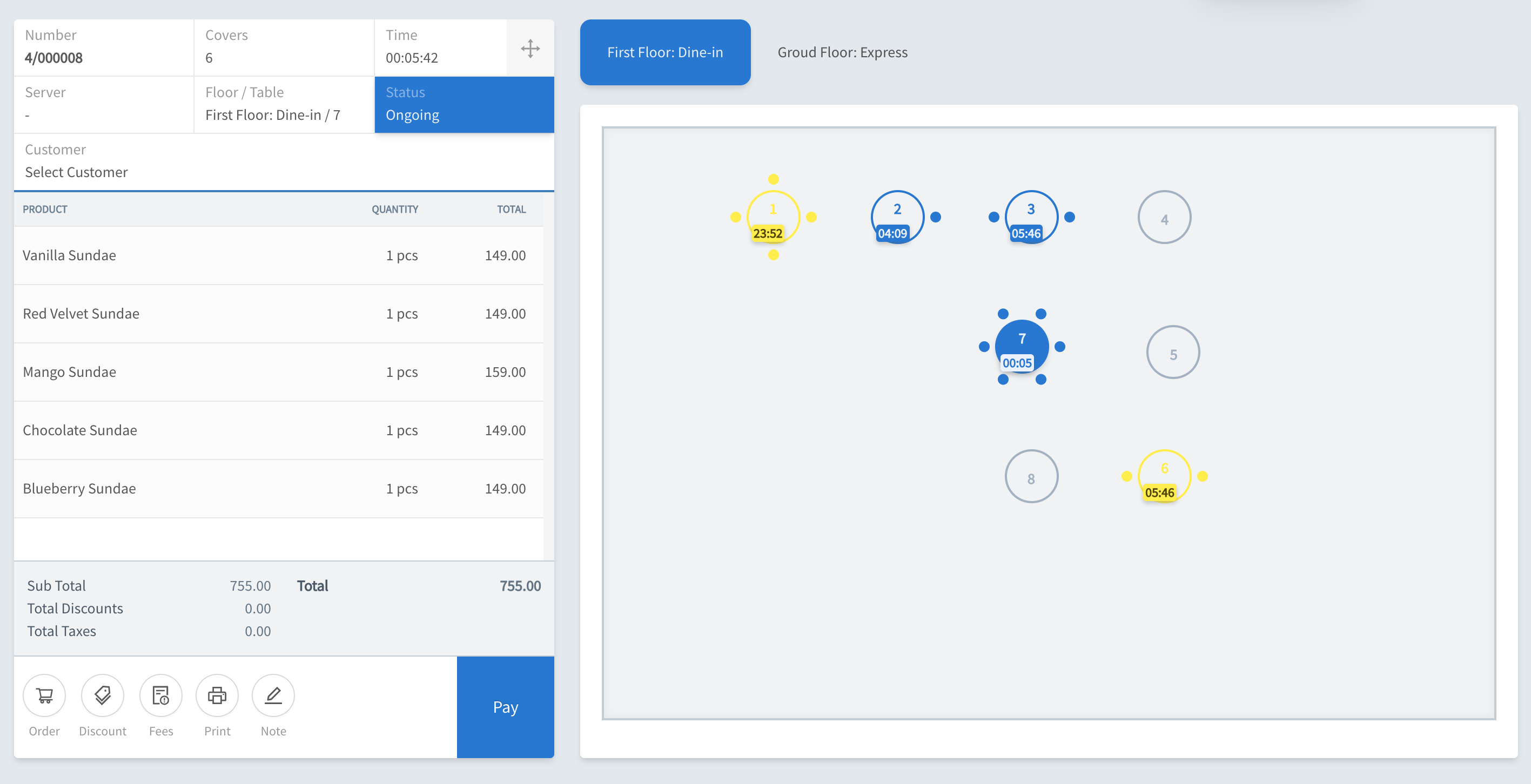
- Select the item(s) that need to be moved to a different table by doing a long press
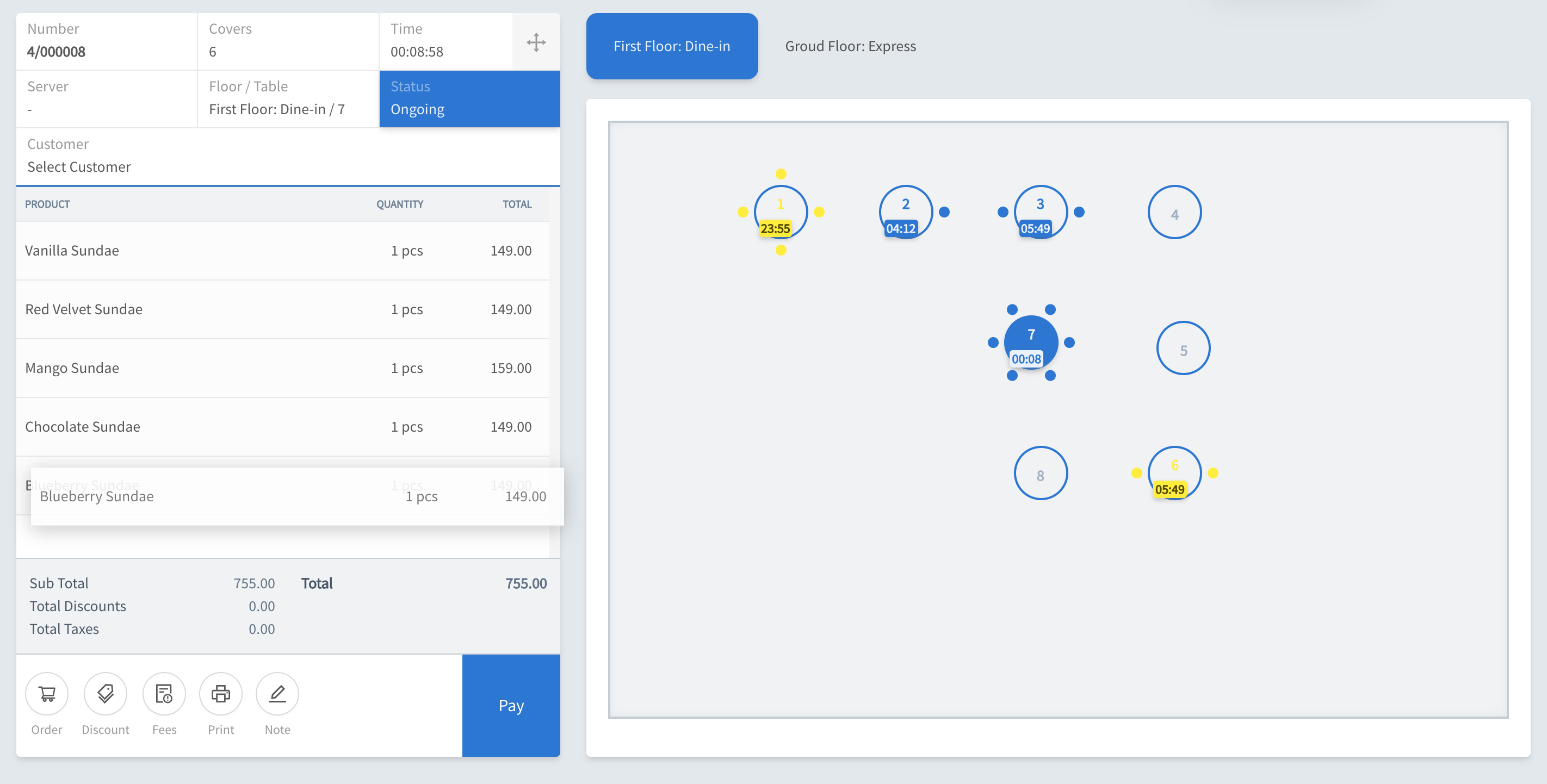
- Drop this item(s), to the table where you'd like to have split this table into.
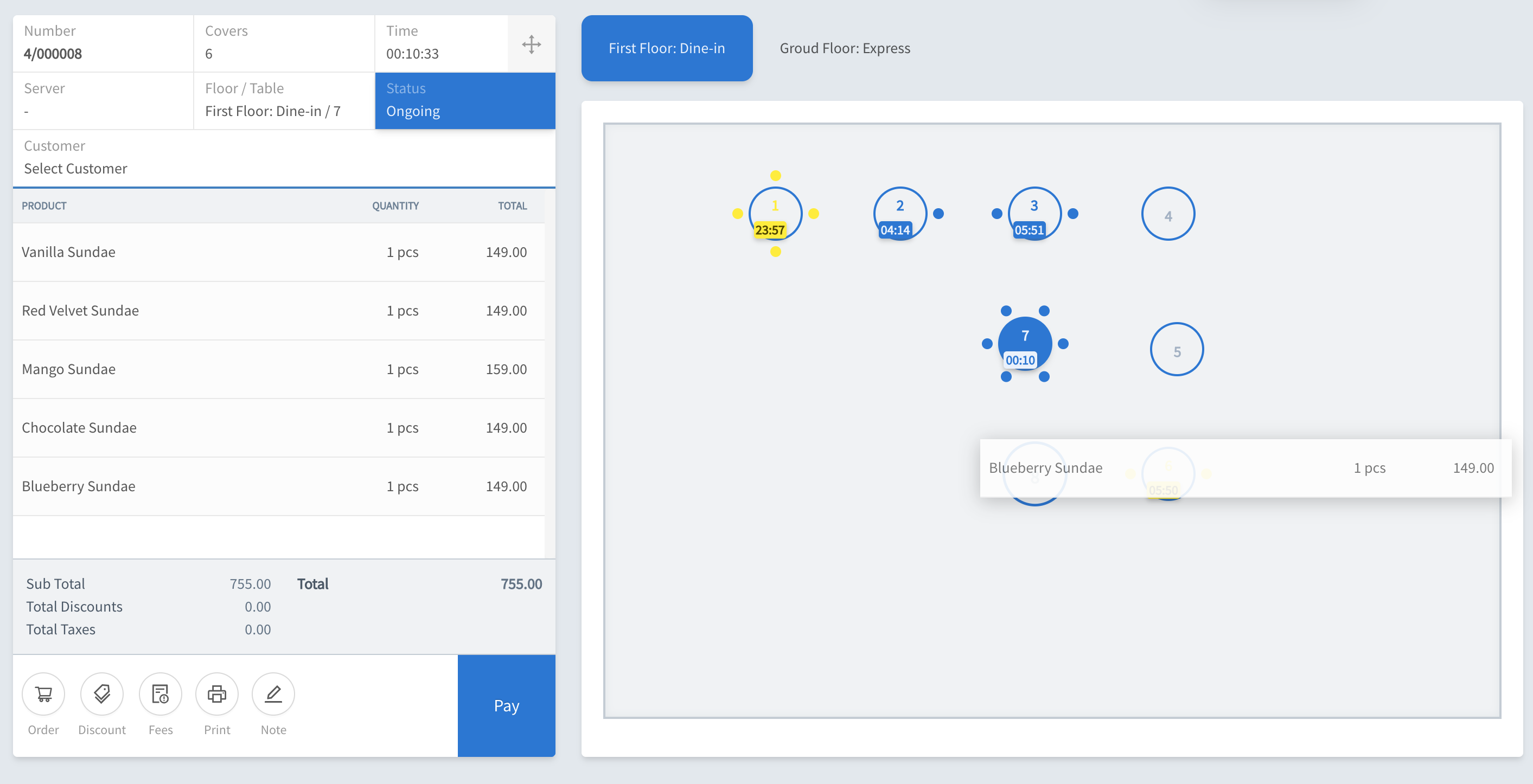
- That's all! Your item(s) have been moved to a different table.
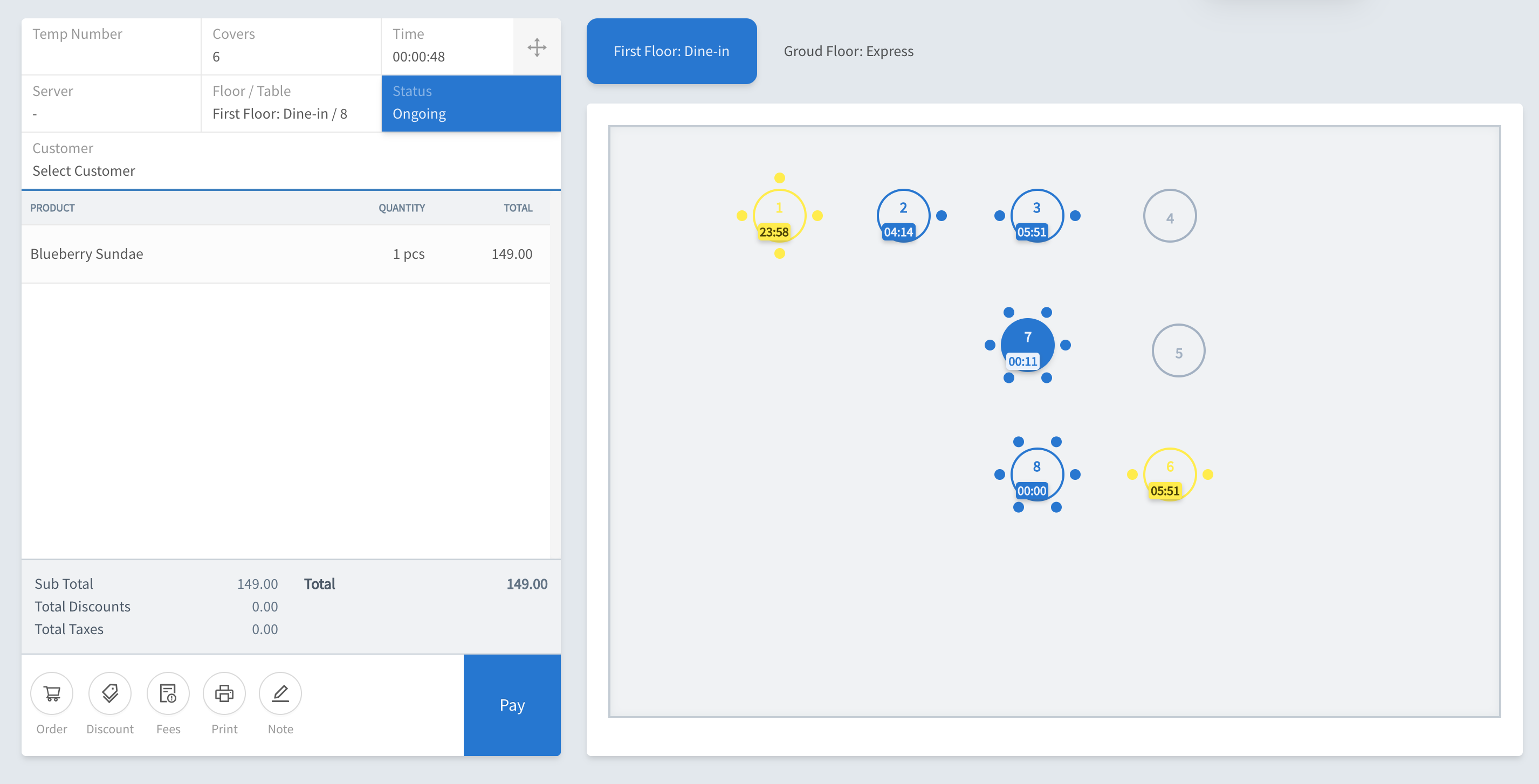
Transfer a table
- Select the table which you would want to split. Let's say table 8.
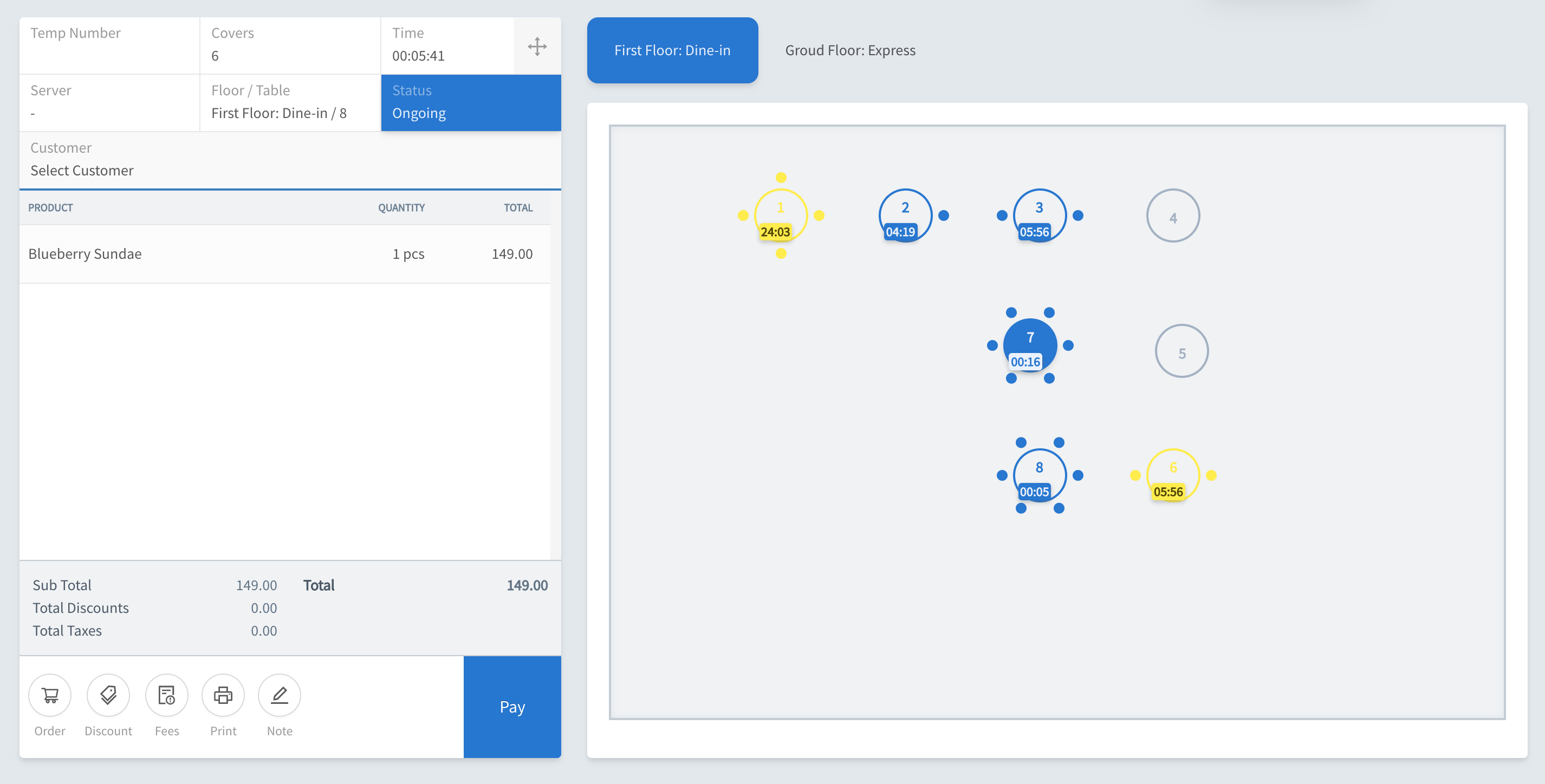
- Long press the anchor button on the order. Such that it becomes displaceable:
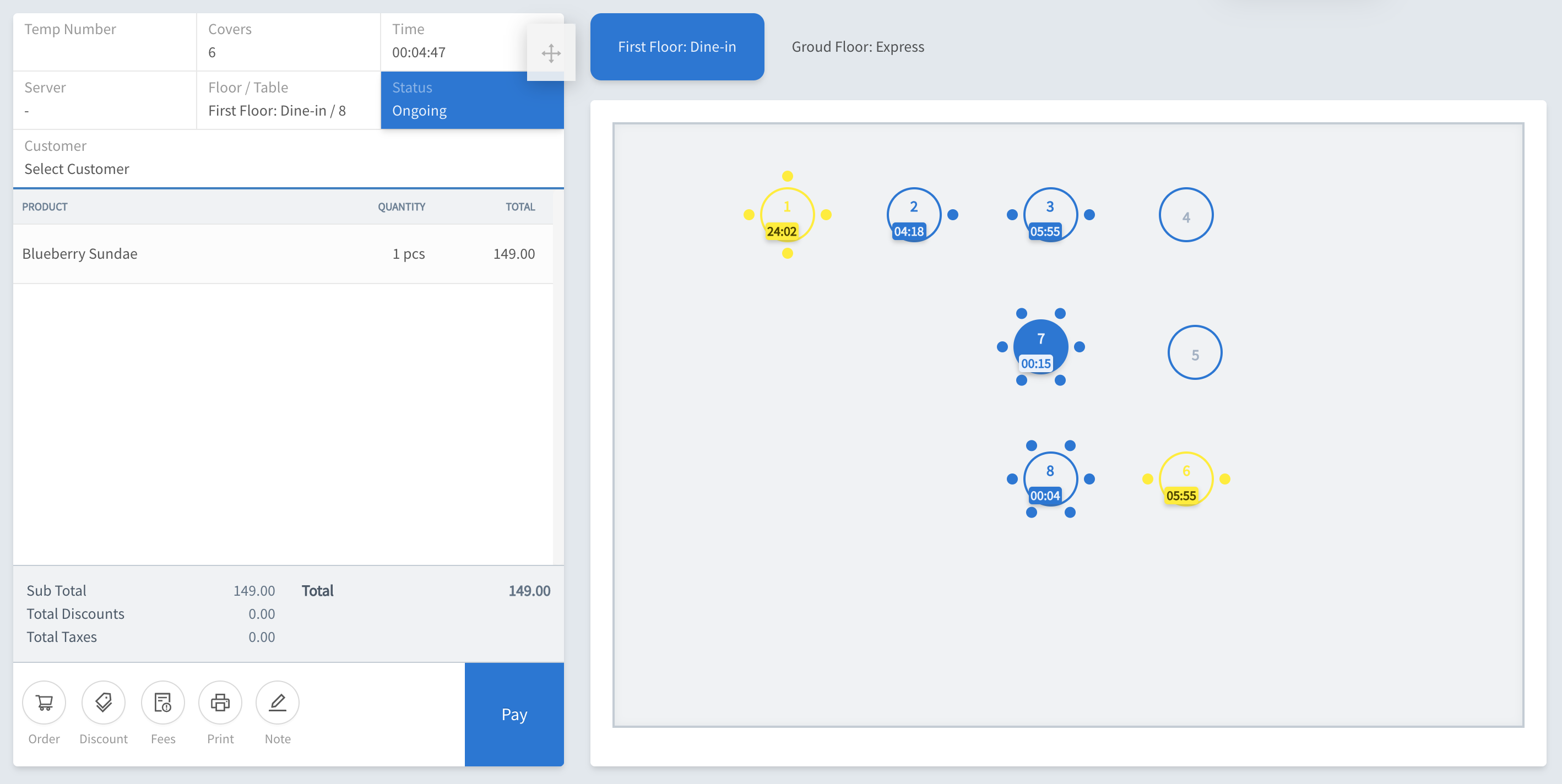
- Drag-and-drop this anchor button on the table where you want to move this order to.
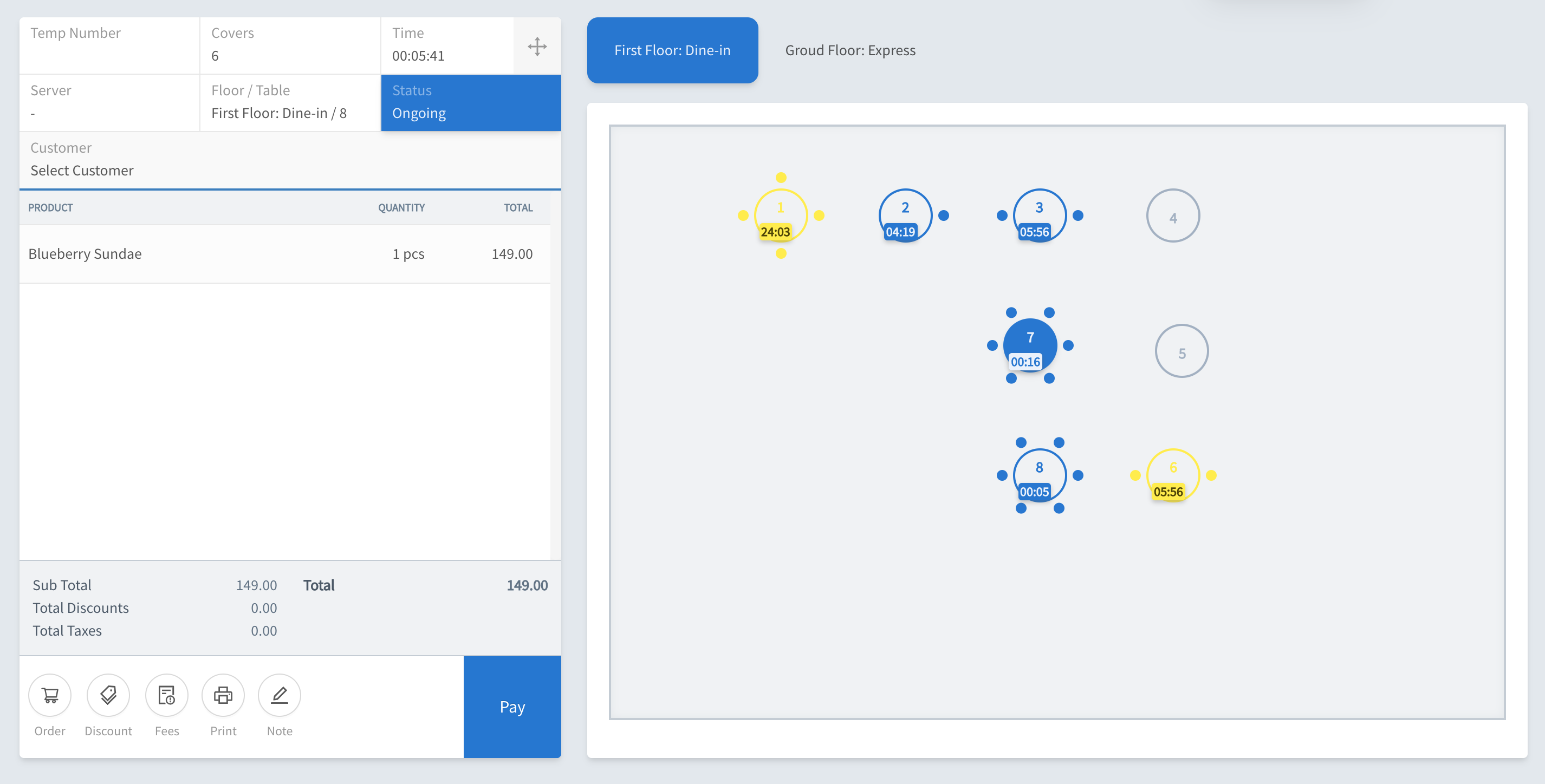
- The system, will prompt print the transfer request — so that the kitchen is aware of the transfer
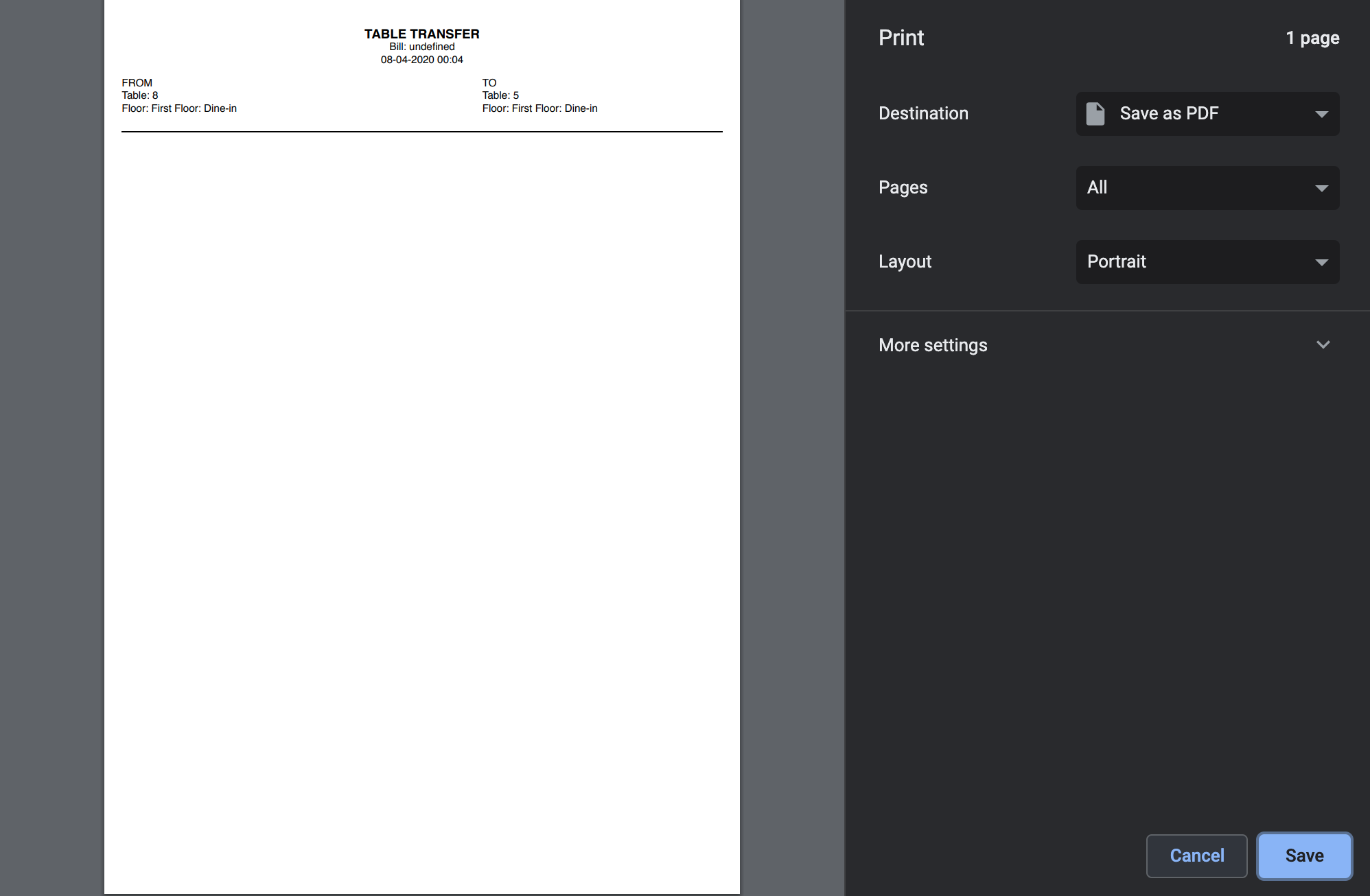
- That's all — table transfer is done
Was this article helpful?
That’s Great!
Thank you for your feedback
Sorry! We couldn't be helpful
Thank you for your feedback
Feedback sent
We appreciate your effort and will try to fix the article